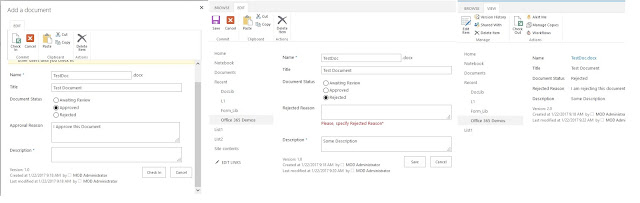In my last project I worked on DMS system based on SharePoint Server 2016 and had a very common requirement for the document forms. The requirement was to have Document Status field, Approval Reason and Rejected Reason fields. It is logical to want to hide Approval Reason when the document status is Rejected or Rejected Reason when the document is Approved.The client also wanted to make the fields required when the corresponding document status is selected.
All customizations were going to be deployed using the classic way, with farm solution. I also had Nintex Forms, but I was unable to use it in this case due to other technical constraints.
That's why I decided to solve this requirement using JQuery and JavaScript script that are deployed with the WSP solution and included in the mater page.
The end result was pretty good and this is why I decided to share the script and a way to safely deploy it in SharePoint Online without the need to edit the master page or the list forms. The script is really simple and can be used/deployed as it is or with minor changes by person with moderate JavaScript experience.
Few notes on the SPO environment that was used. There are 3 custom site columns with following Title, InternalNames and Type:
- Title: Document Status, InternalName: DocumentStatus, Choice, radio buttons
- Title: Approval Reason, InternalName: ApprovalReason, Multi-line text, Not required by definition
- Title: Rejected Reason, InternalName: RejectedReason, Multi-line text, Not required by definition
You can see the script below:
There are two main functions, showOrHideFields that will be started when the page is loaded and will show or hide Approval Reason or Rejected Reason field depending on the value of the Document Status field in New,View and Edit forms. The second function is with the specific name PreSaveAction, it will be launched when Check In or Save button is clicked and will not allow the form to be saved if Approval Reason or Rejected Reason fields are empty and will pop-out an "error" message below the field, again depending on the Document Status field value.
Below you can see how the form looks like in New,Edit and View mode.
In order to deploy the script without modifying the forms or the master page we are going to use the SharePoint PnP PowerShell module for SharePoint Online. In order to "inject" the javascript links we are going to use Add-PnPJavaScriptLink command. In the example below I am uploading the JS file, adding ScriptLink to it and adding ScriptLink to Google hosted JQuery library.
Add-PnPFile -Path "C:\Users\Ivan\Documents\ShowHide.js" -Folder "Style Library/scripts/" `
-Checkout -Publish -CheckInComment ""
Add-PnPJavaScriptLink -Name JQuery `
-Url "https://ajax.googleapis.com/ajax/libs/jquery/3.1.1/jquery.min.js"
Add-PnPJavaScriptLink -Name ShowHide `
-Url "https://mod44444.sharepoint.com/Style%20Library/scripts/ShowHide.js"
Unfortunately this really useful way of injecting JavaScript will not work with the modern pages and the new Library and List experience. More info on this huge gap can be found in this post.
I hope that this was helpful!